Image Prompts
You can use images as part of a prompt to influence a Job's composition, style, and colors. Images prompts can be used alone or with text prompts—experiment with combining images with different styles
To add images to a prompt, type or paste the web address where the image is stored online. The address must end in an extension like .png, .gif, or .jpg. After adding image addresses, add any additional text and parameters to complete the prompt.

Image prompts go at the front of a prompt.
Prompts must have two images or one image and text to work.
An image URL must be a direct link to an online image.
Your file should end in .png, .gif, .webp, .jpg, or .jpeg.
In most browsers, right-click or long-press an image and select Copy Image Address to get the URL.
The /blend command is a simplified image prompting process optimized for mobile users.
Upload an image to Discord
To incorporate an image into your prompt, you need a direct image link that ends with .png, .gif, .webp, .jpg, or .jpeg. If the image is on your computer or phone, you can send it as a message to the Midjourney Bot first to generate a link.
How To Upload Your Image
Paste the image into the chat with Midjourney Bot. Press Enter to send your image.
Depending on your platform, follow these steps to obtain the image link
Discord Desktop App: Right-click on the image and select "Copy Link" (NOT "Copy Message Link").
Discord Web App: Click to expand the image, then right-click and choose "Copy image address."
Discord Mobile App: Tap and hold on the image, then select "Copy Media Link."
If none of these methods work, you can always click to expand the image, and at the bottom, select "Open in Browser" so you can copy and paste the image's URL.
Add an Image URL to Your Prompt
To add an image to a prompt, begin typing /imagine as usual. After the prompt box appears, drag the image file into the prompt box to add the image's URL, or right-click and paste the link within the prompt box.
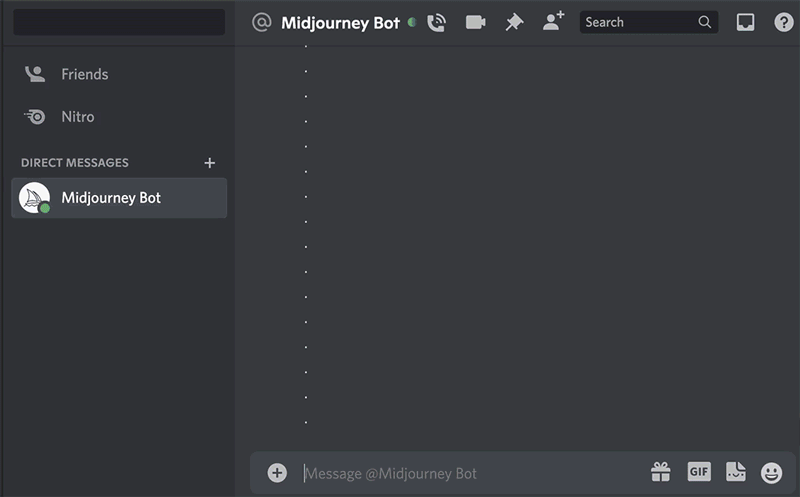
Privacy Notes
Upload images in your Direct Messages with the Midjourney Bot to prevent other server users from seeing an image. Image prompts are visible on the Midjourney website unless a user has Stealth Mode.
Examples
Starting Images


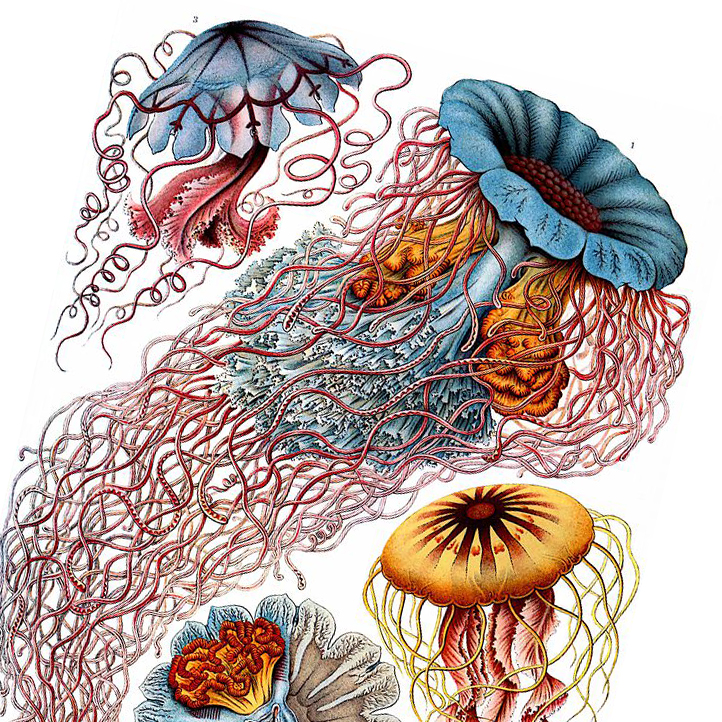




Midjourney Model Version 5


Image Weight Parameter
Use the image weight parameter --iw to adjust the importance of the image vs. text portion of a prompt. The default value is used when no --iw is specified. Higher --iw values mean the image prompt will have more impact on the finished job.
See the Multi Prompts page for more information about the relative importance between parts of a prompt.
Different Midjourney Version Models have different image weight ranges.
Image Weight Default
1
NA
1
Image Weight Range
0–2
NA
0–2
prompt example: /imagine prompt flowers.jpg birthday cake --iw .5

Last updated