Midjourney Quick Start Guide
Learn how to use the Midjourney Bot on Discord to create custom images from simple text prompts.
1: Log In To Your Discord Account
You can access the Midjourney Bot anywhere you use Discord, through the web, your phone, or the desktop apps.
Before joining the Midjourney Discord server, you must have a verified Discord account. Learn how to create your account or Learn how to verify your account.
2: Subscribe to a Midjourney Plan
Go to Midjourney.com/account. Sign in with your verified Discord account.
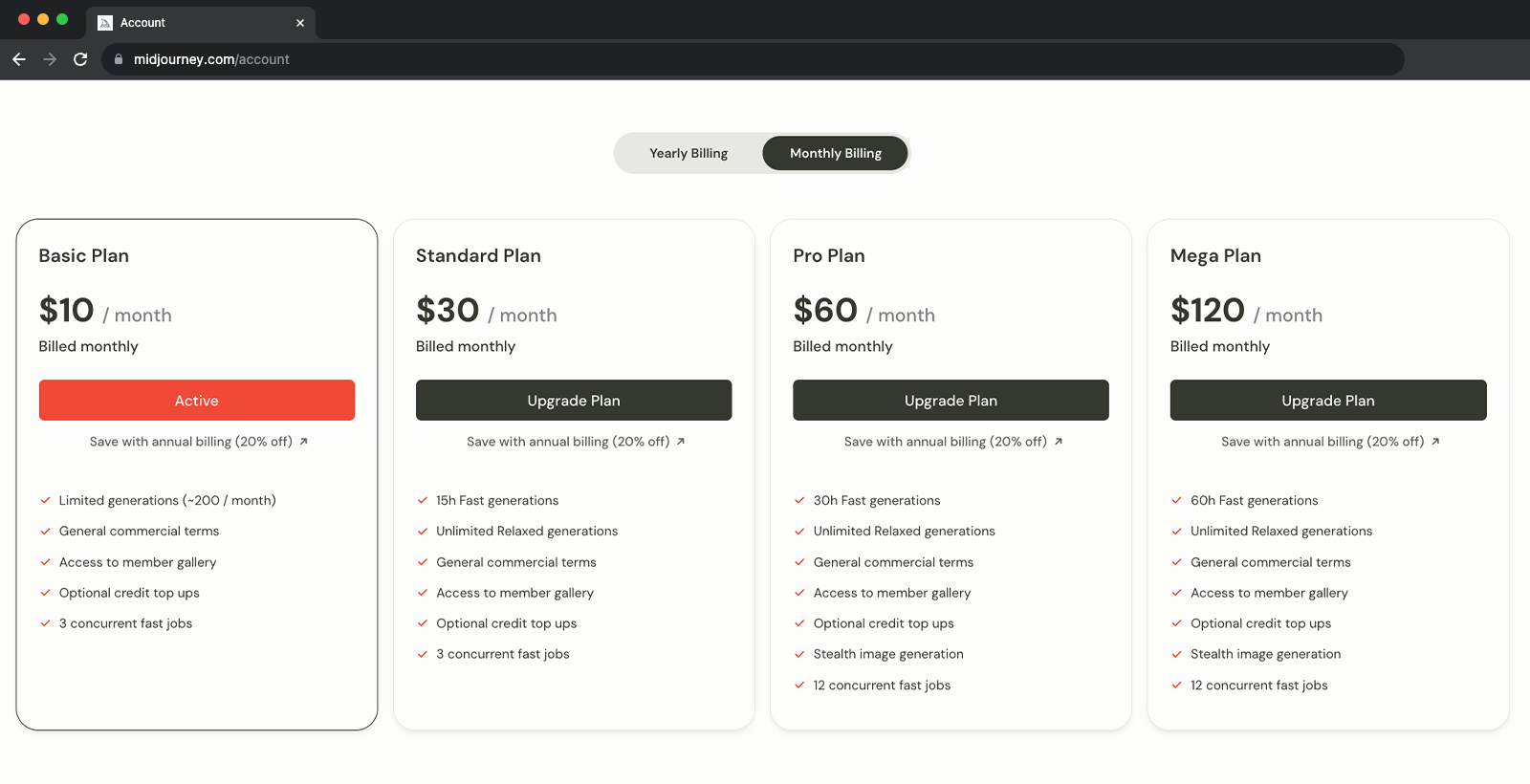
3: Go to Discord and Add the Midjourney Server
To join or create a server, press the + at the bottom of the server list on the left-hand sidebar. Press the Join a Server button and paste or type http://discord.gg/midjourney
Learn more about Discord servers.
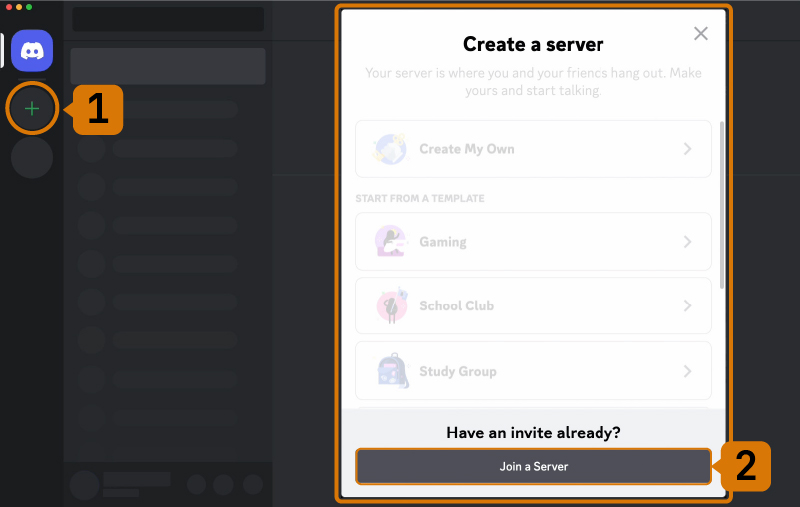
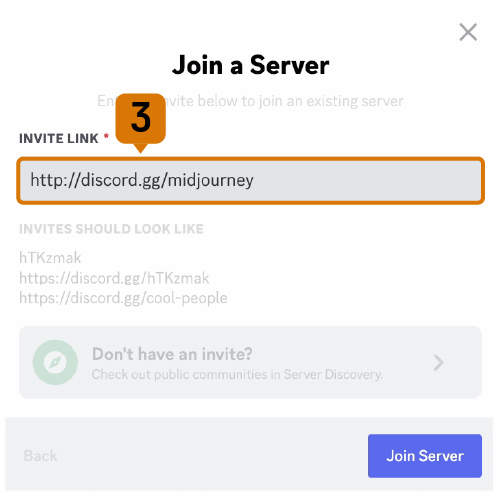
4: Go to any #General or #Newbie Channel
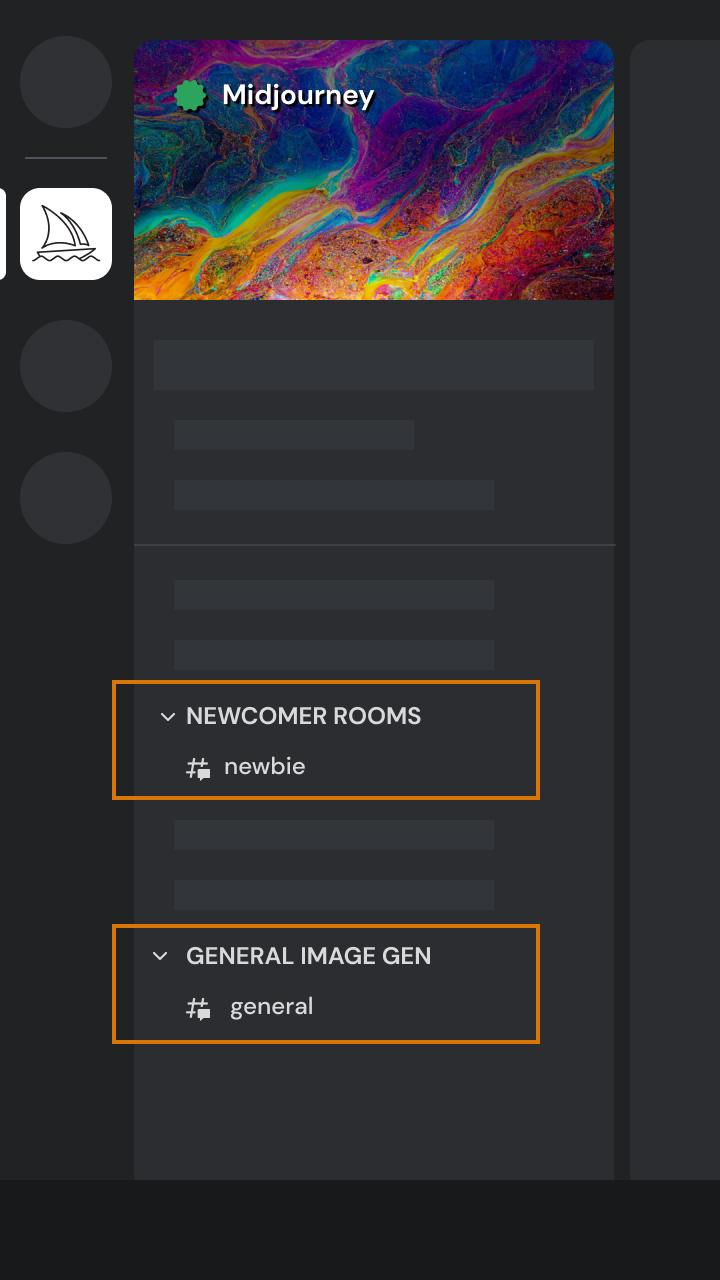
On the Midjourney Official Server
Select any general-# or newbie-#channel visible in the left sidebar.
On Other Servers
You can generate images with the Midjourney Bot on any Discord server that has invited the Midjourney Bot. Look for instructions on your server on where to use the Bot.
5: Use the /imagine Command
About Discord Commands
Interact with the Midjourney Bot on Discord using a Command. Commands are used to create images, change default settings, monitor user info, and perform other helpful tasks.
The /imagine command generates a unique image from a short text description (known as a Prompt).
Using /imagine
Type
/imagine prompt:or select the/imaginecommand from the slash commands pop-up.Type a description of the image you want to create in the
promptfield.Send your message.

Prompting Tip!
The Midjourney Bot works best with simple, short sentences that describe what you want to see. Avoid long lists of requests. Instead of: Show me a picture of lots of blooming California poppies, make them bright, vibrant orange, and draw them in an illustrated style with colored pencils Try: Bright orange California poppies drawn with colored pencils
6: Accept the Terms Of Service
The Midjourney Bot will generate a pop-up asking you to accept the Terms of Service. You must agree to the Terms of Service before any image will be generated.
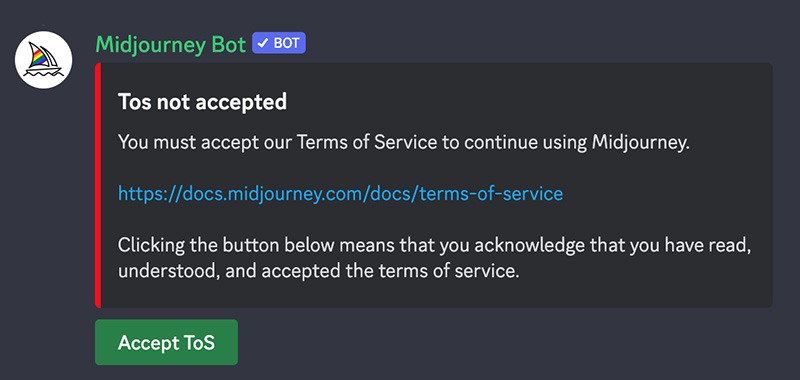
7: Processes the Job
The Midjourney Bot takes about a minute to generate four options.
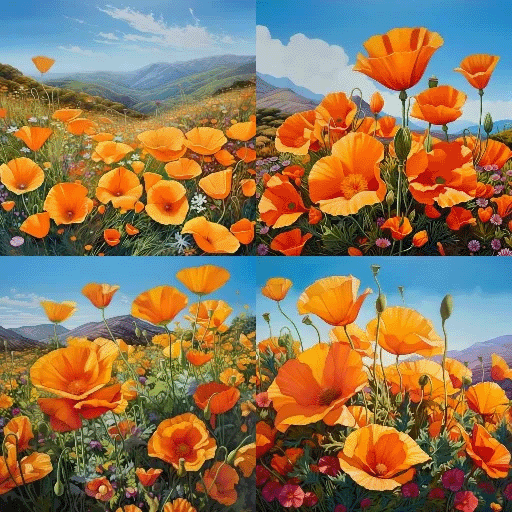
Midjourney uses powerful Graphics Processing Units (GPUs) to interpret and process each prompt. When you purchase a subscription to Midjourney, you are purchasing time on these GPUs. Each time you create an image you use some of your subscription's GPU time.
Use the /info command to check your Fast Time Remaining to see your remaining Trial time.
8: Upscale or Create Variations
After the initial image grid has finished generating, two rows of buttons appear:
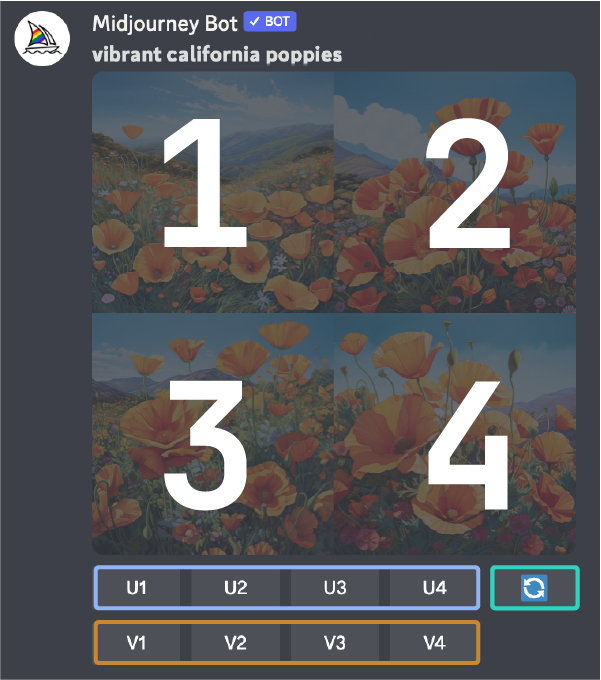
U1 U2 U3 U4
U buttons upscale an image generating a larger version of the selected image and adding more details.
V1 V2 V3 V4
V buttons create slight variations of the selected grid image. Creating a variation generates a new image grid similar to the chosen image's overall style and composition.
🔄
The 🔄 (re-roll) reruns a Job. In this case, it would rerun the original prompt producing a new grid of images.
9: Create Variations or Favorite Your Image
After using upscaling an image, a new set of options will appear:
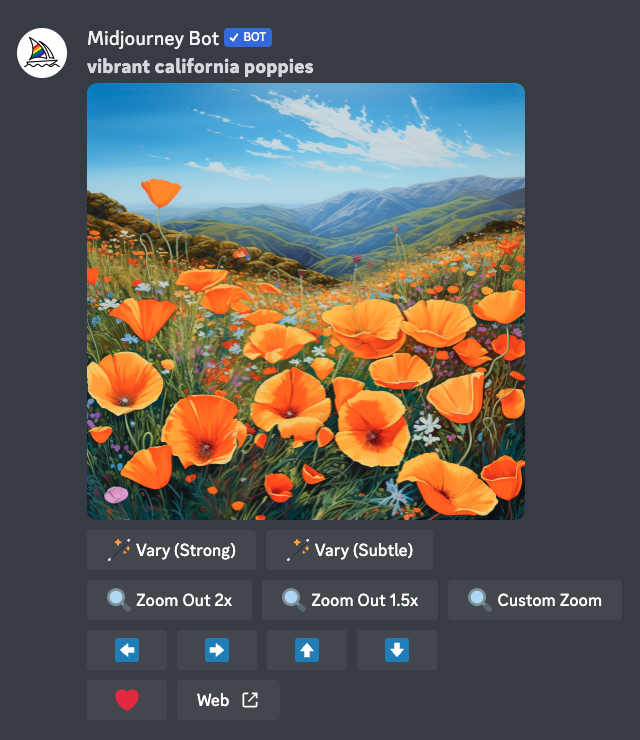
🪄 Make Variations Web ↗️ ❤️ Favorite
Make Variations: creates a variation of the upscaled image and generates a new grid of four options.
Web: Open the image in your gallery on Midjourney.com
Favorite: tag your best images to easily find them on the Midjourney website.
10: Save Your Image
Click on the image to open it to full size, and then right-click and choose Save image. On mobile, long-tap the image and then tap the download icon in the top right corner.
All images are immediately available to view on midjourney.com/app
Last updated